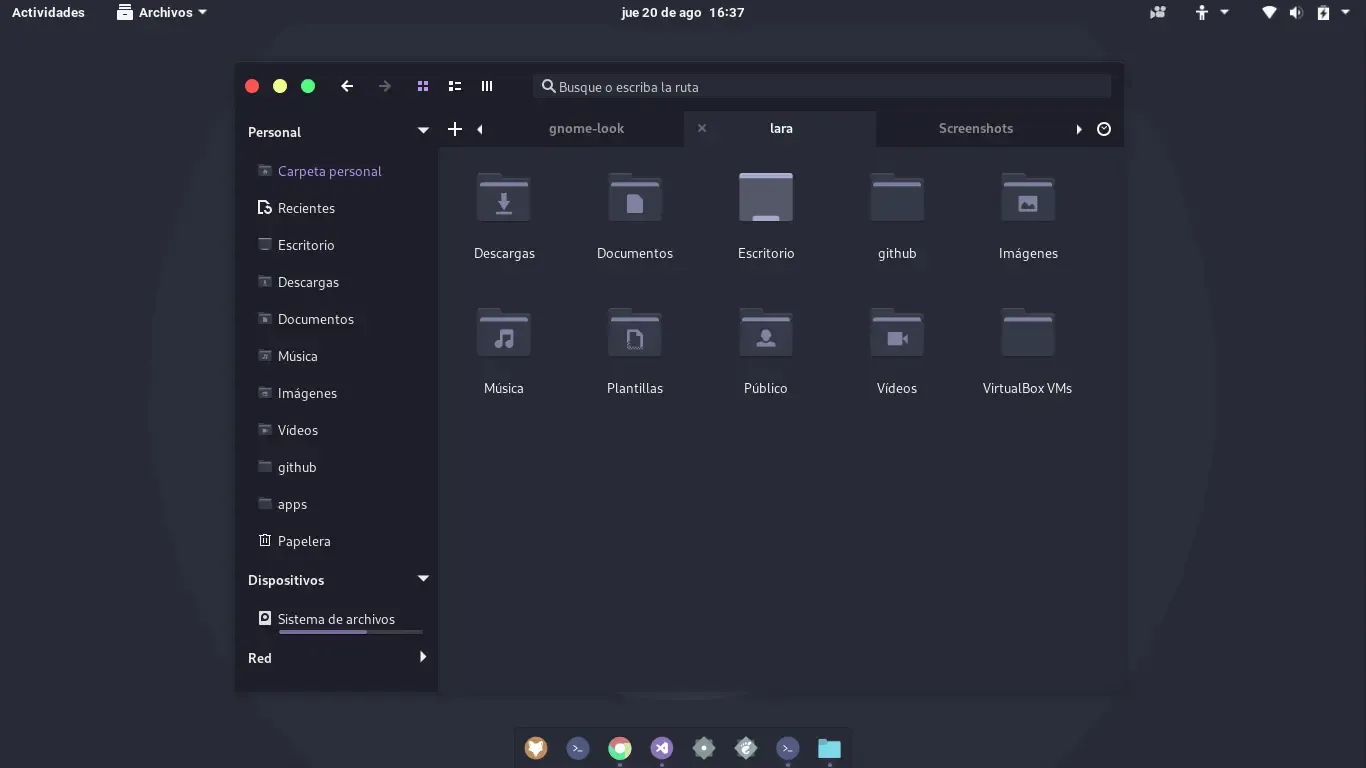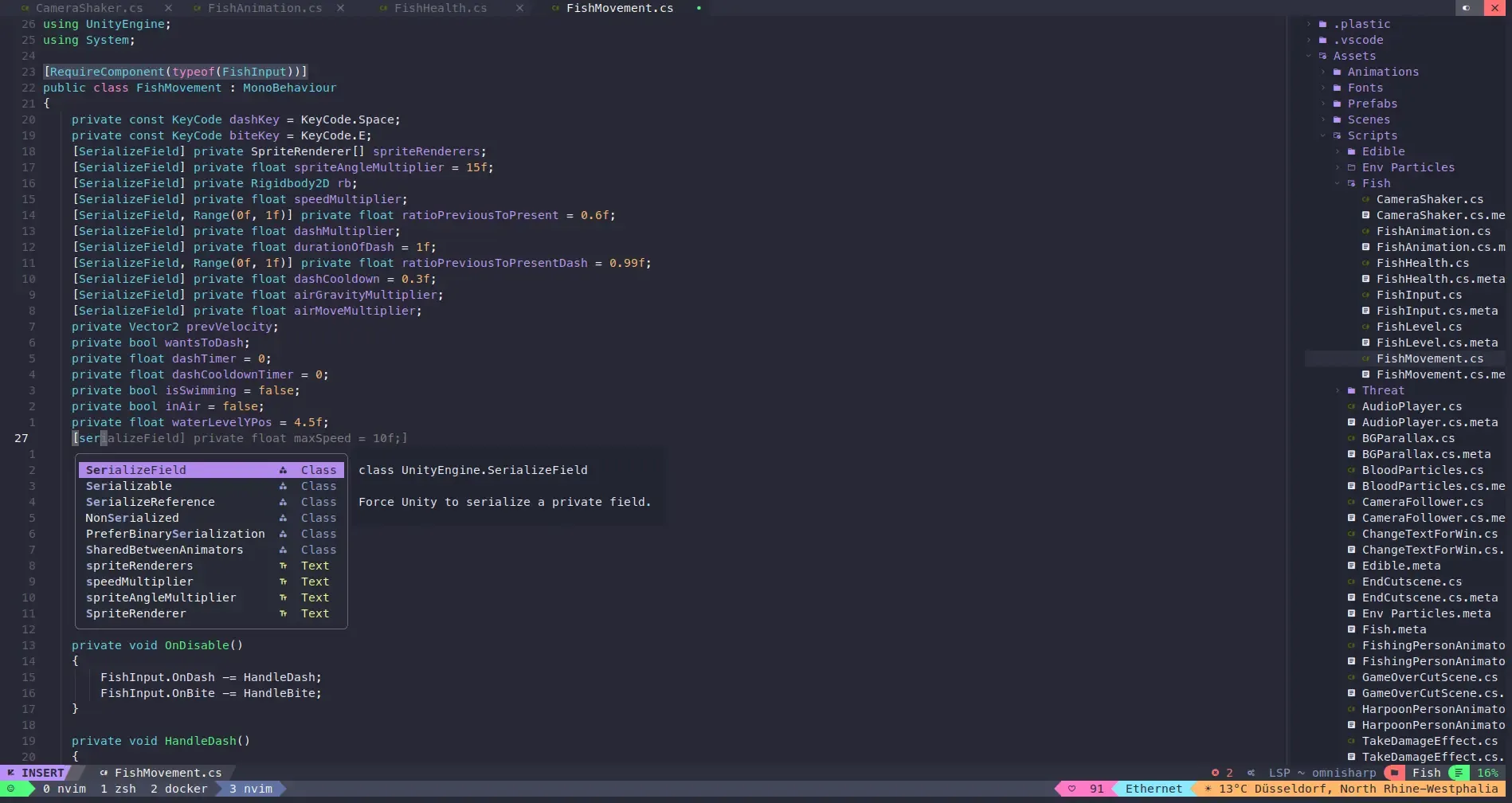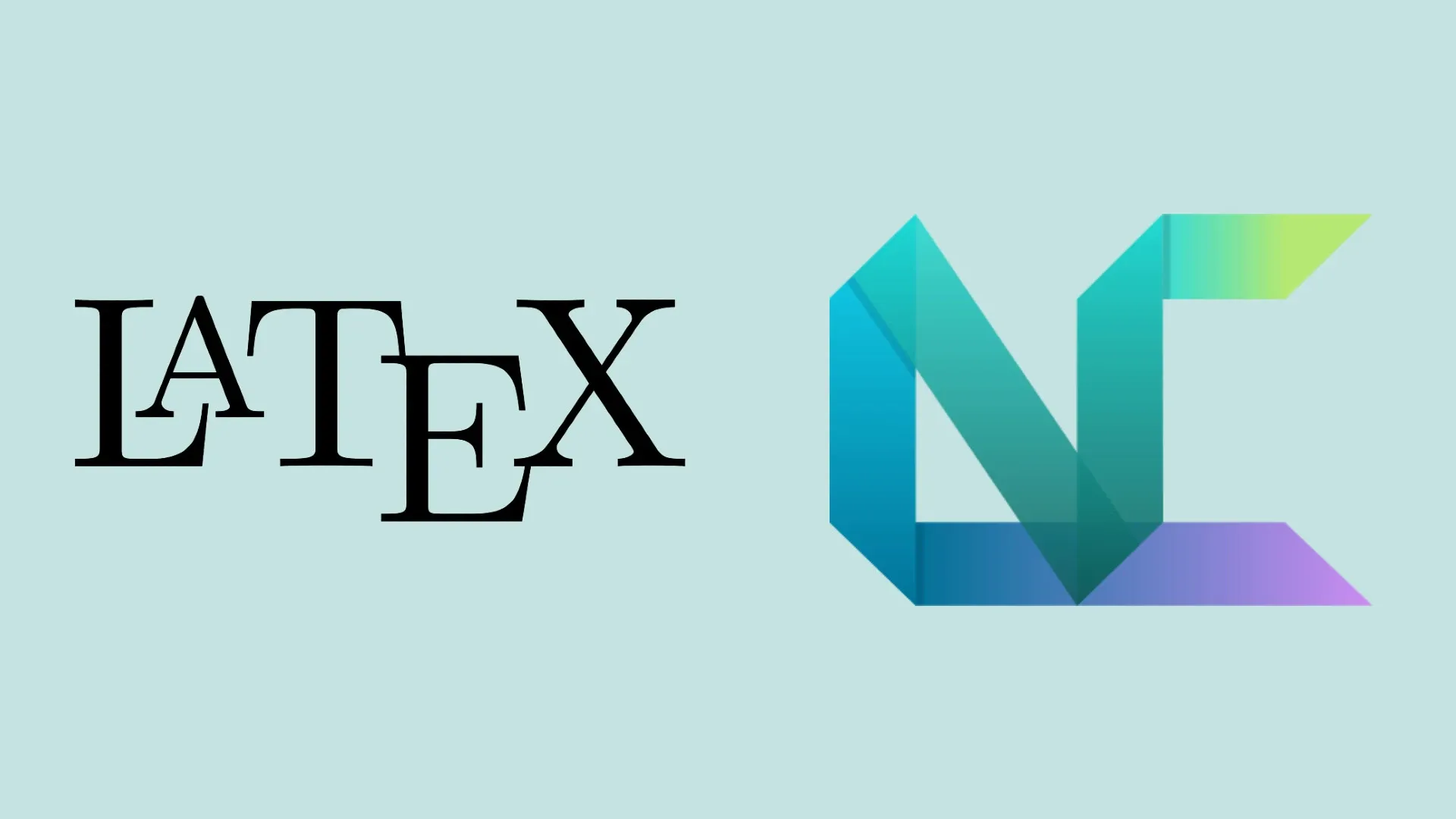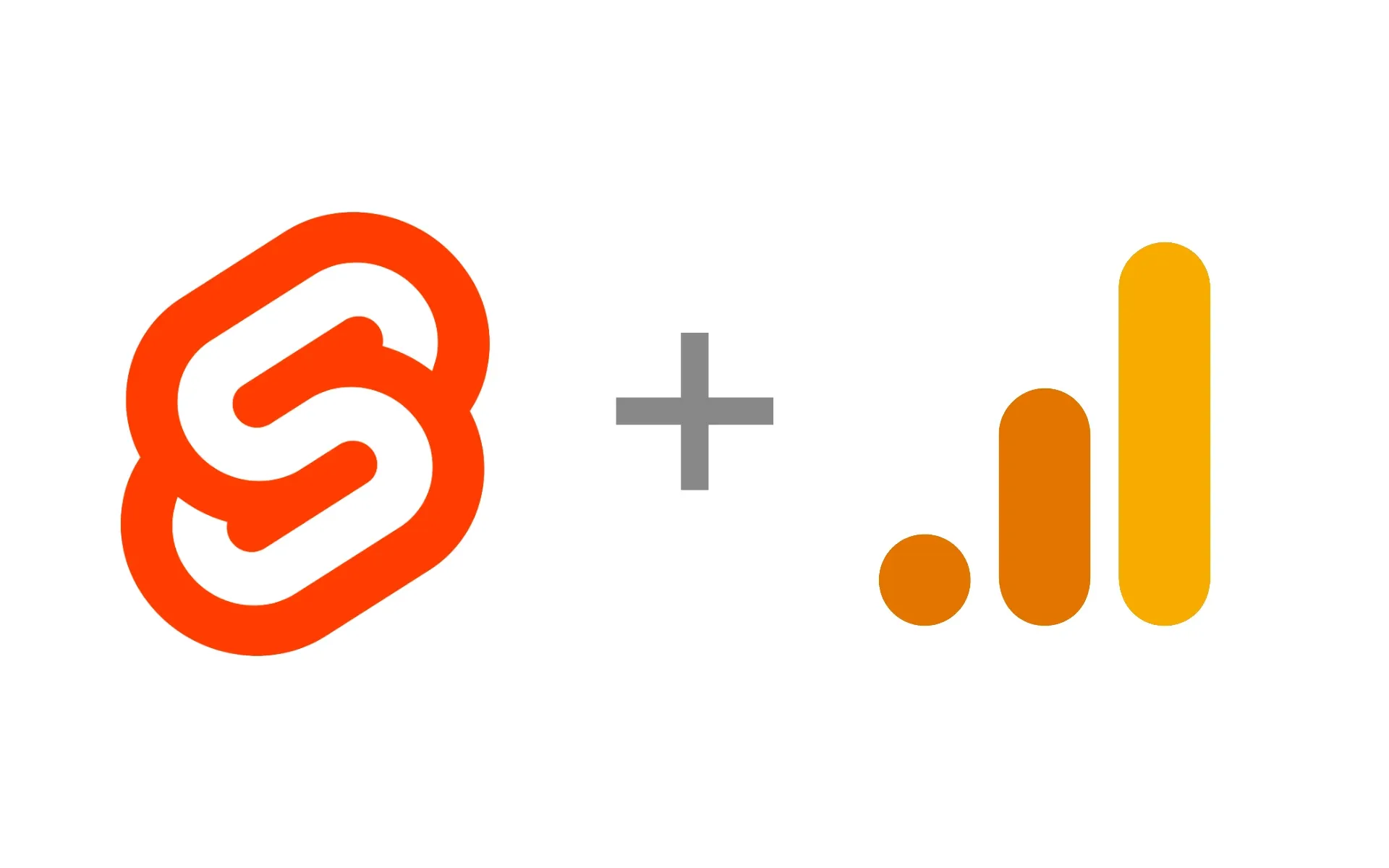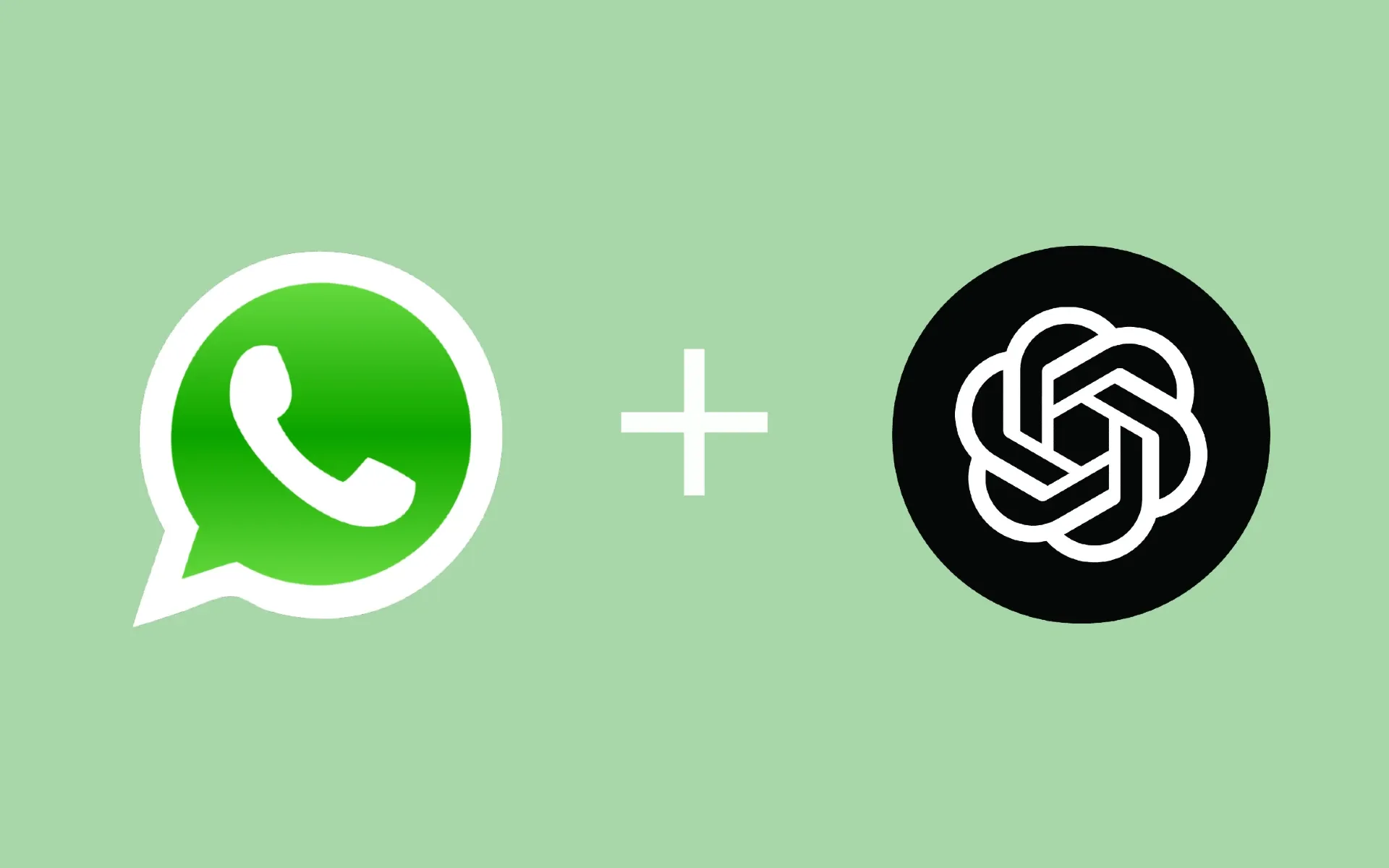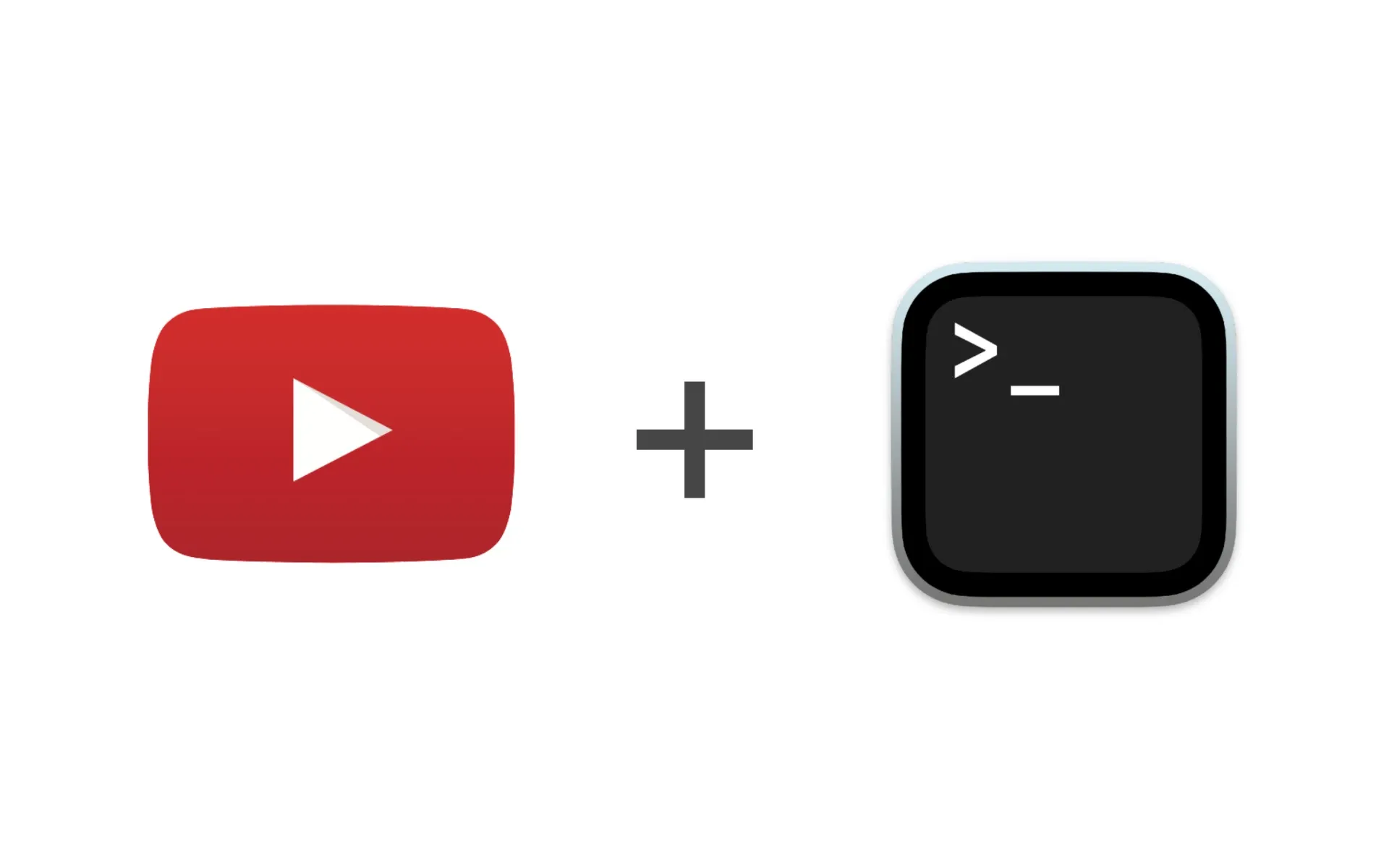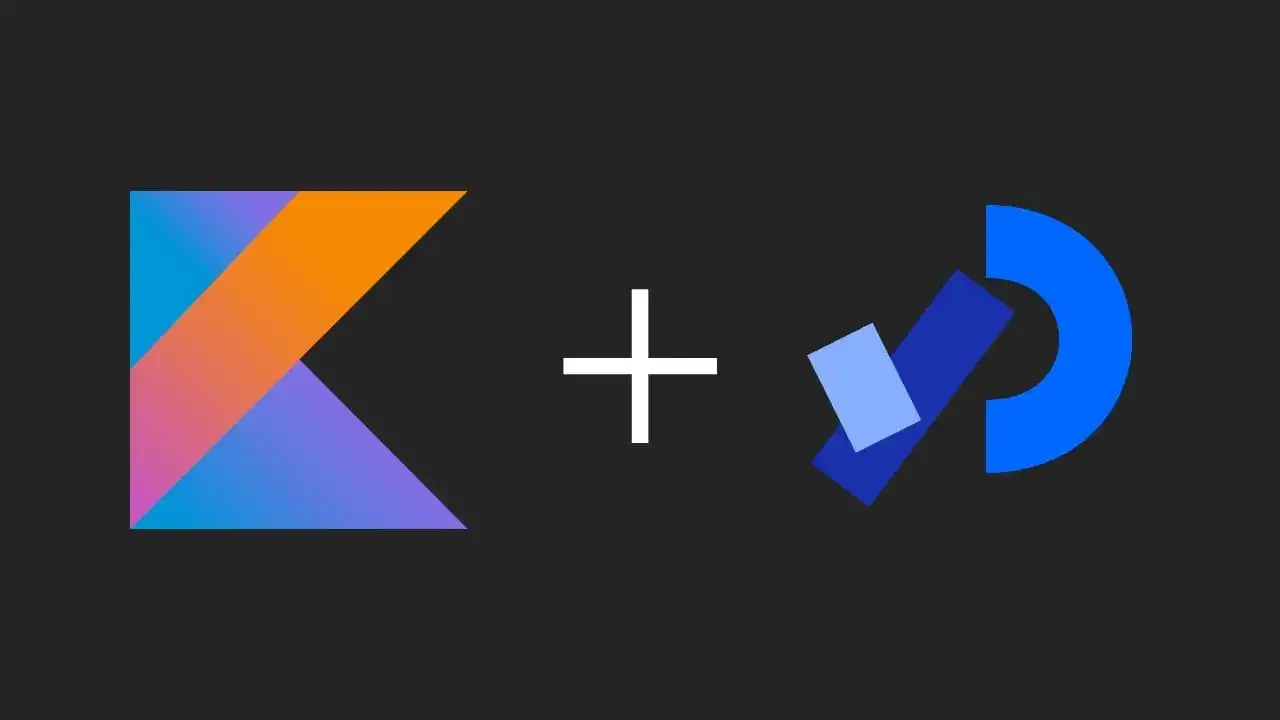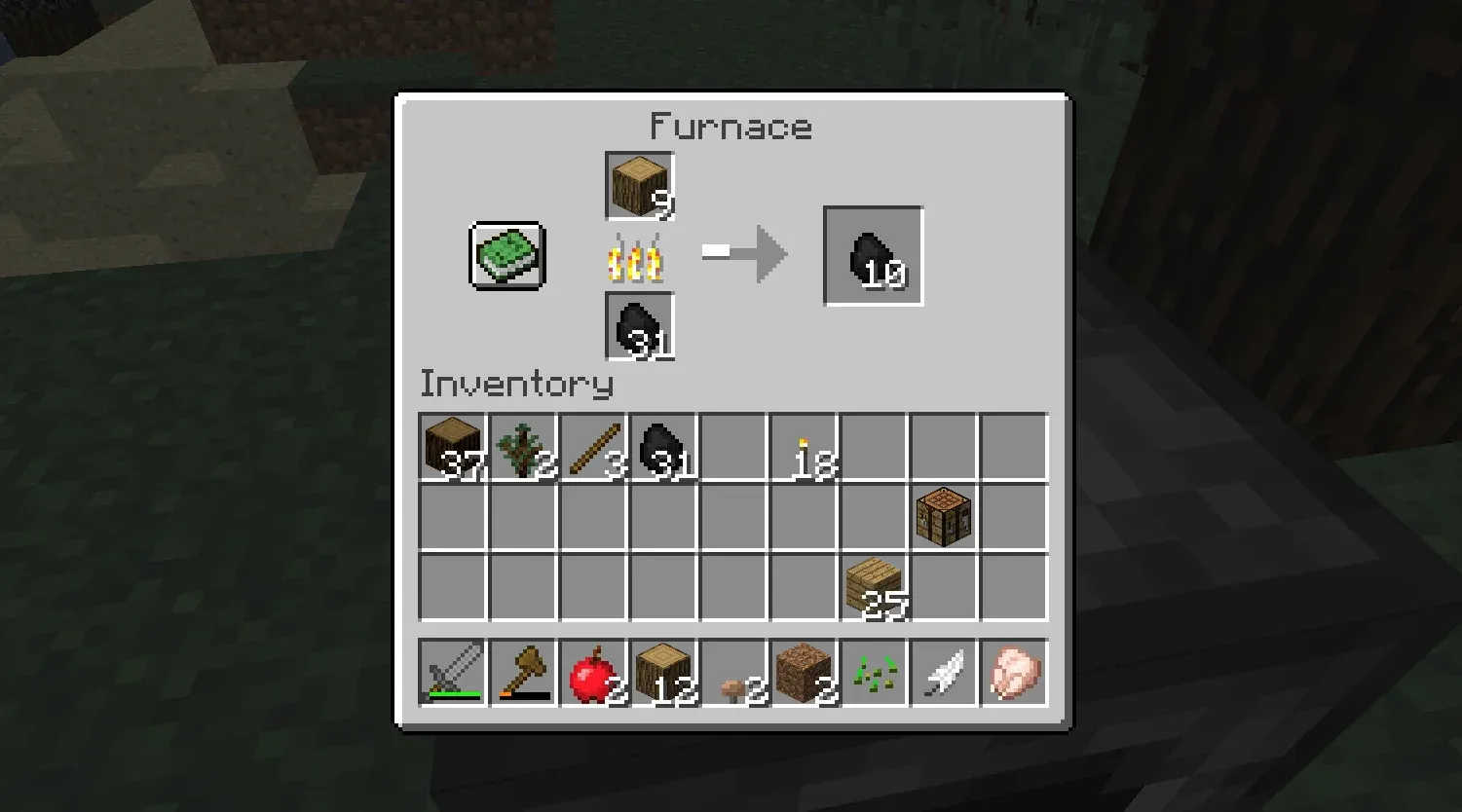The Dracula icon theme is designed to give your Linux desktop a sleek and modern dark look that complements the Dracula GTK theme. This guide will walk you through the steps to download, install, and apply the Dracula icon theme using the terminal.
Why Install the Dracula Icon Theme?
The Dracula icon theme follows the same color scheme as the Dracula GTK theme, offering a seamless experience across your entire desktop environment. Its dark tones with striking purple accents create a professional yet minimalistic aesthetic.
Step-by-Step Guide to Installing the Dracula Icon Theme
Step 1: Download the Dracula Icon Theme
To download the Dracula icon theme, you can use the direct link provided:
- Open your terminal and use
wgetto download the icon theme:
wget https://github.com/dracula/gtk/files/5214870/Dracula.zip -O Dracula-icons.zip
This command will download the icon theme as Dracula-icons.zip.
Step 2: Extract the Icon Theme
After downloading the .zip file, extract it using the following command:
unzip Dracula-icons.zip
This will create a folder containing all the necessary files for the Dracula icon theme.
Step 3: Move the Icons to the Correct Directory
Once the files are extracted, move them to the appropriate directory, depending on whether you want the icon theme to be available system-wide or just for your user.
For System-Wide Installation:
To install the theme for all users, move the folder to /usr/share/icons/:
sudo mv Dracula /usr/share/icons/
For User-Specific Installation:
To install the theme only for your user, move the folder to ~/.icons/. If the .icons/ directory doesn’t exist, create it first:
mkdir -p ~/.icons/
mv Dracula ~/.icons/
Step 4: Verify the Installation
To confirm the Dracula icon theme has been applied correctly:
- Open your file manager and check if the icons reflect the Dracula color scheme.
- If the icons don’t update immediately, try logging out and back in, or restarting your desktop environment.
Conclusion
By following these steps, you have successfully installed the Dracula icon theme on your Linux system. Paired with the Dracula GTK theme, your desktop now has a consistent and polished dark aesthetic that enhances both functionality and style.
If you're looking for more customization options, consider exploring Dracula PRO for additional themes and features.