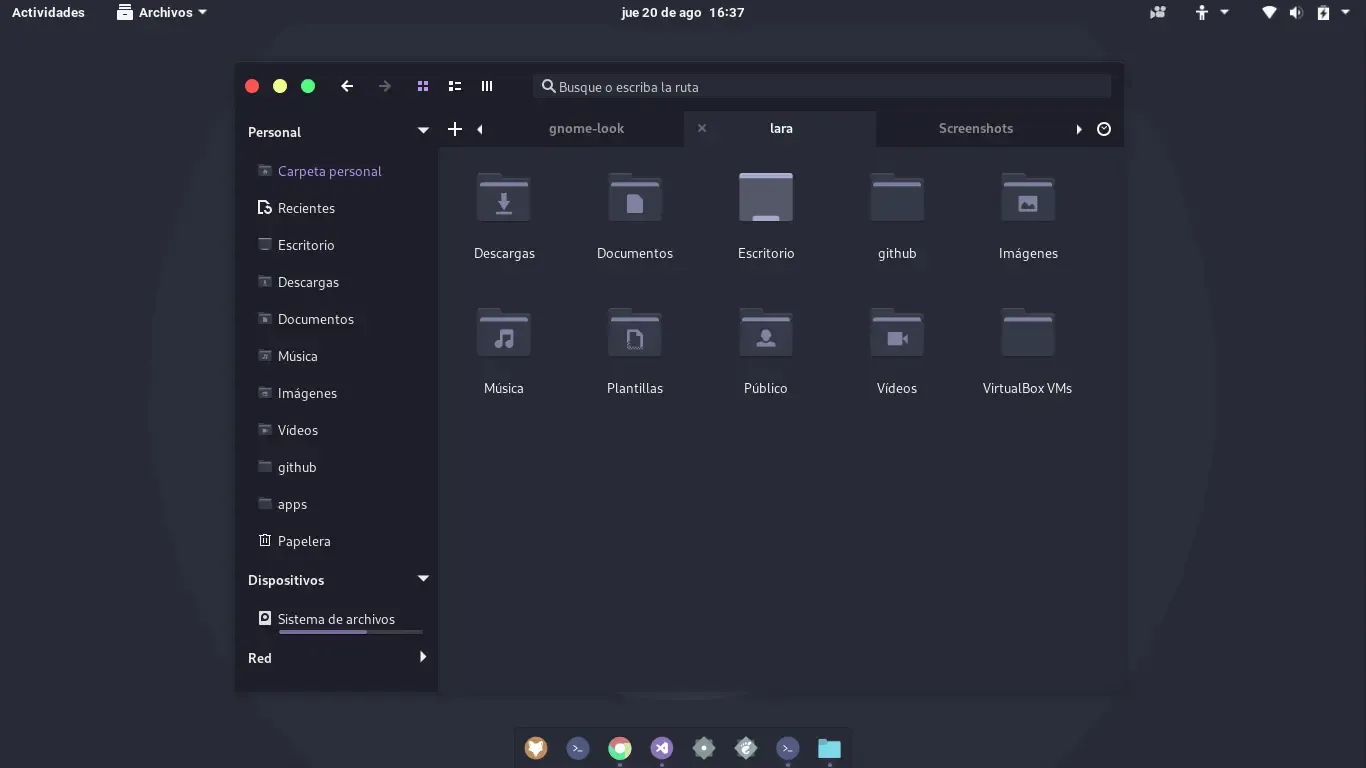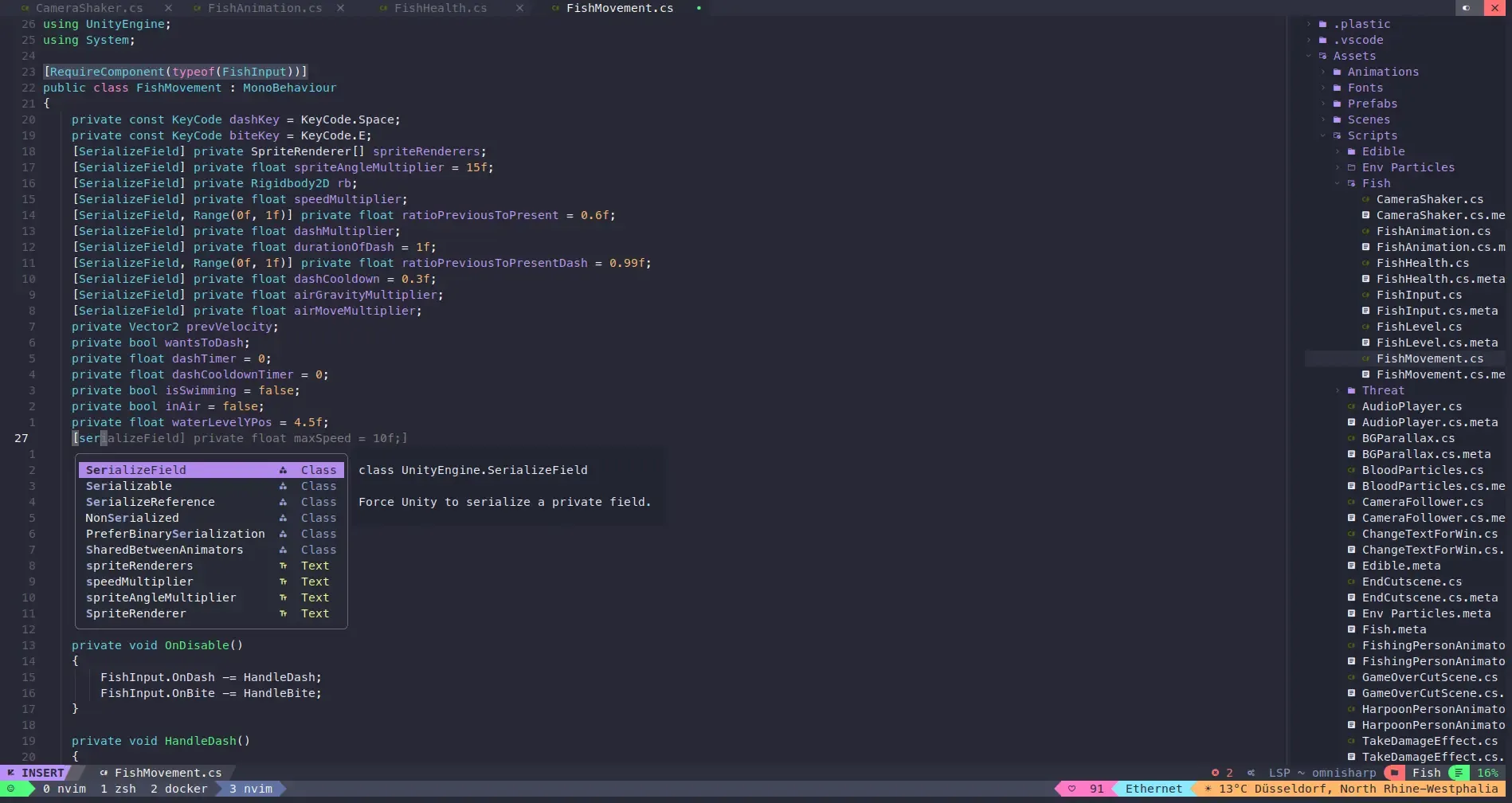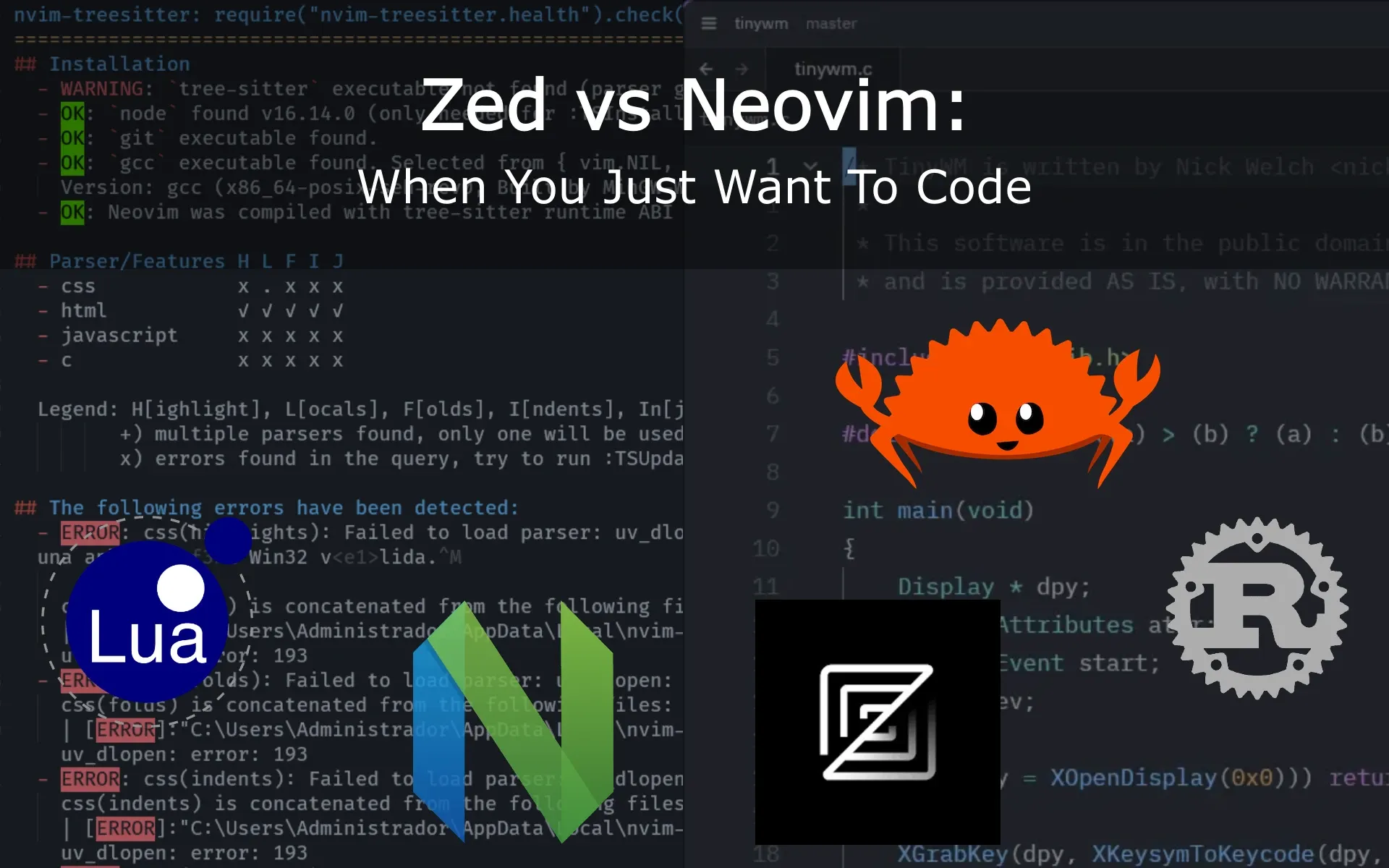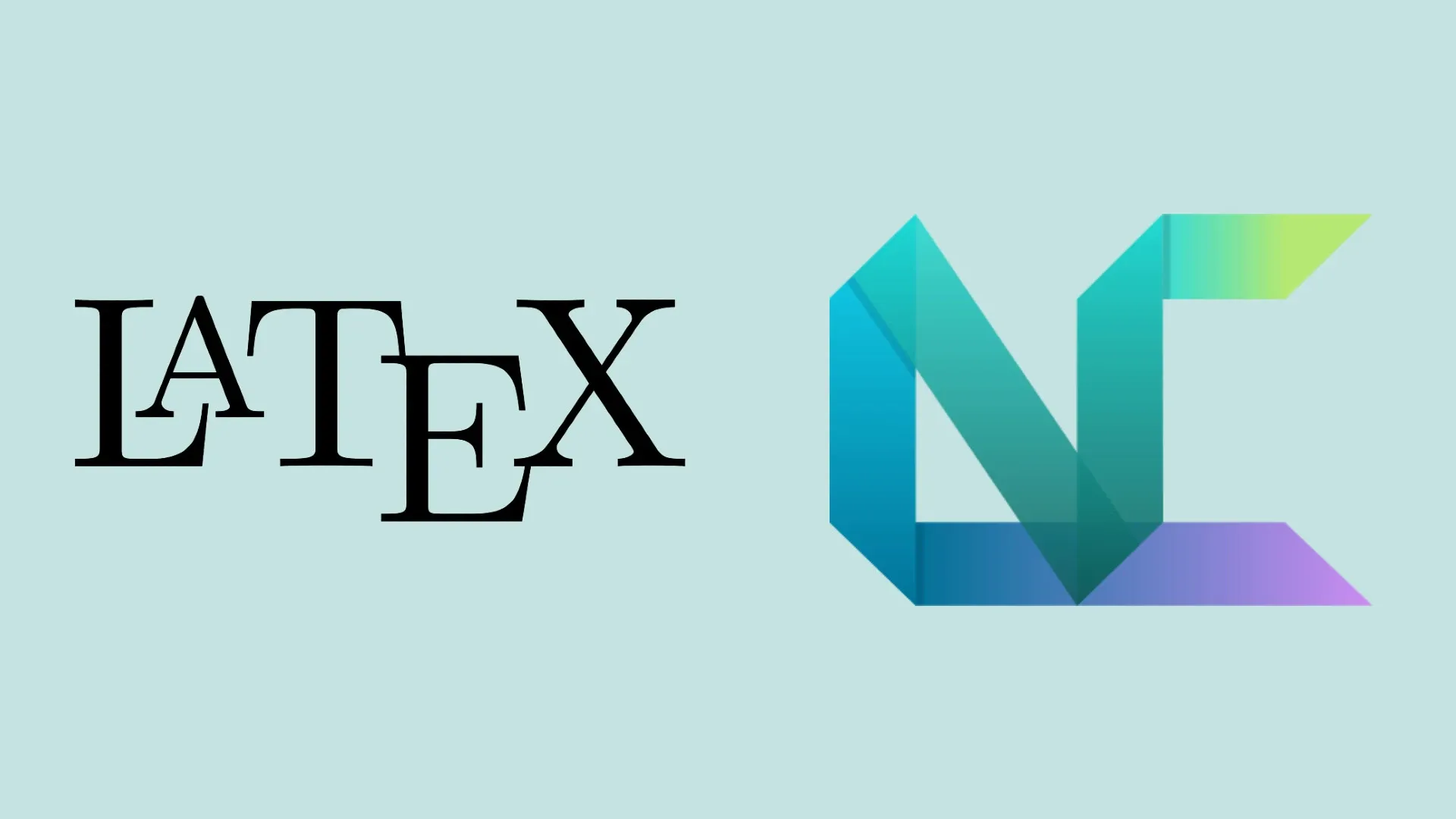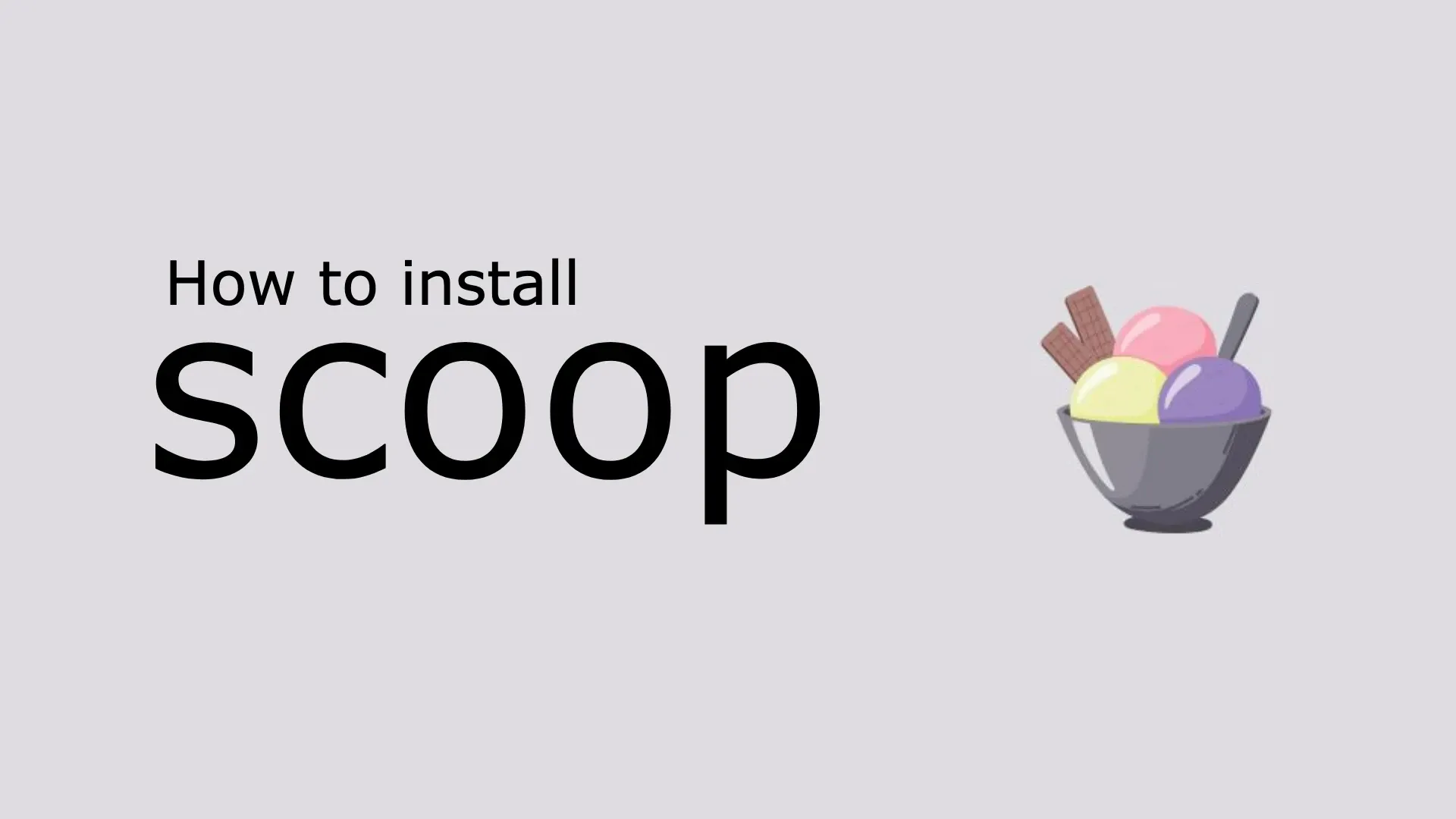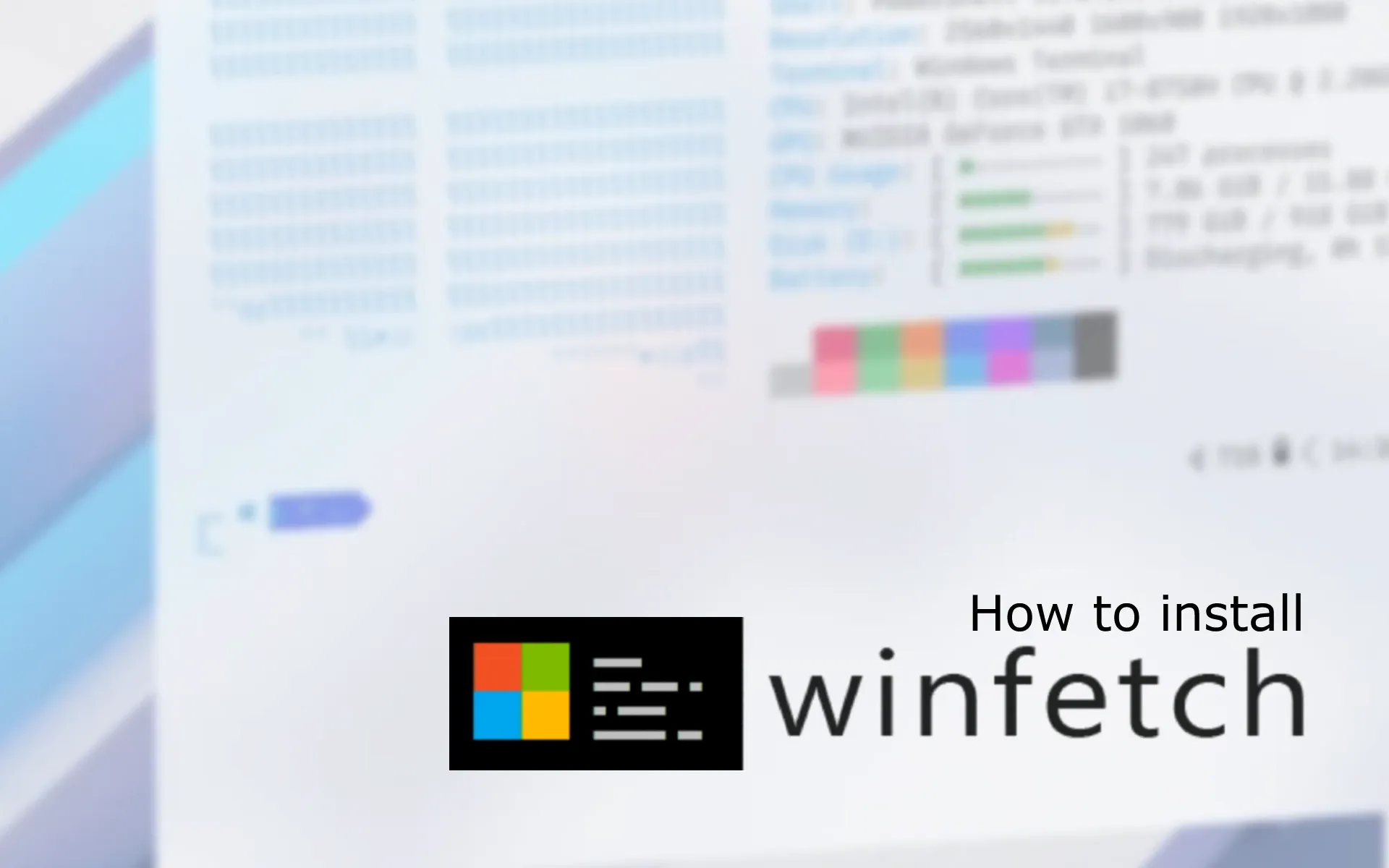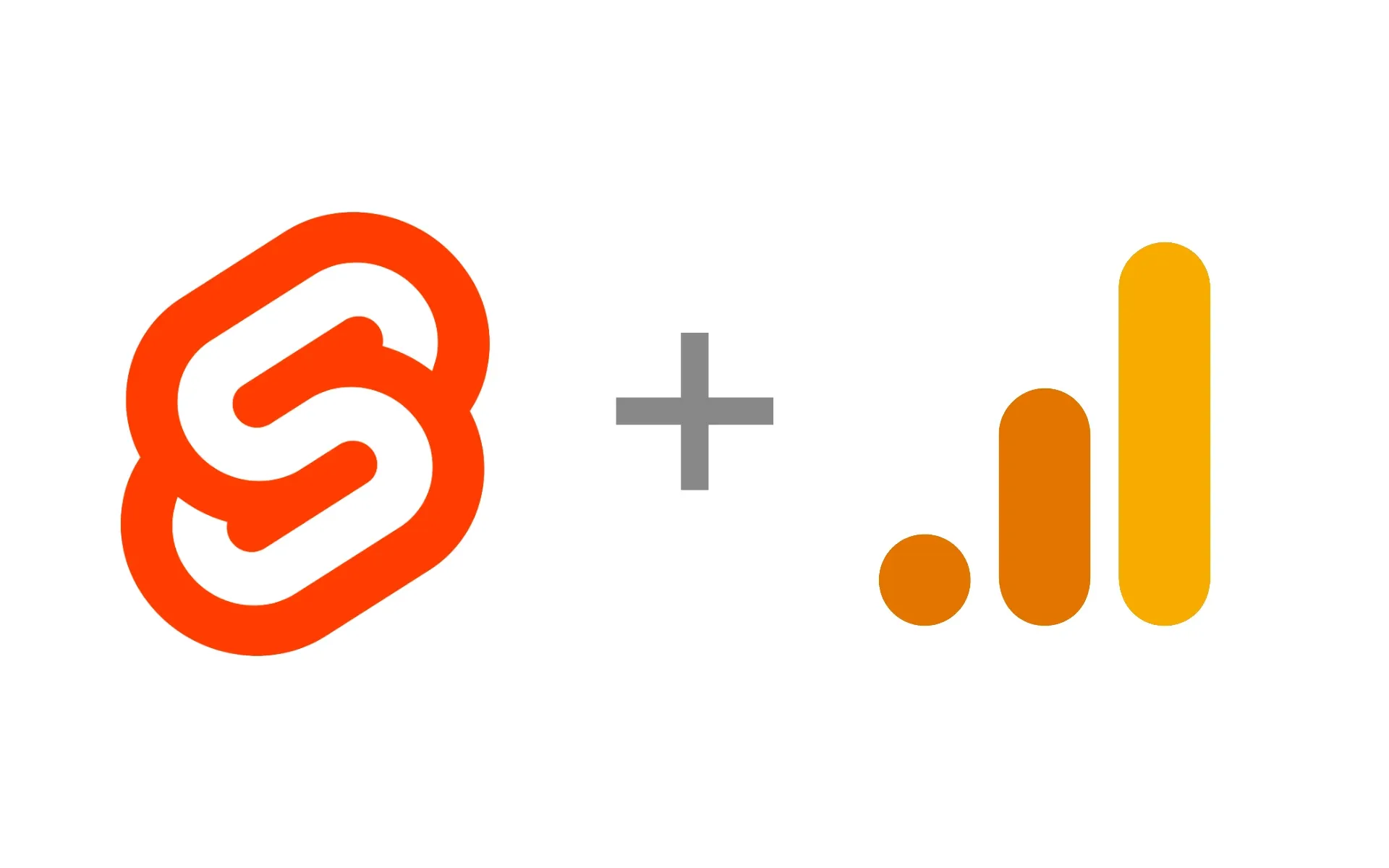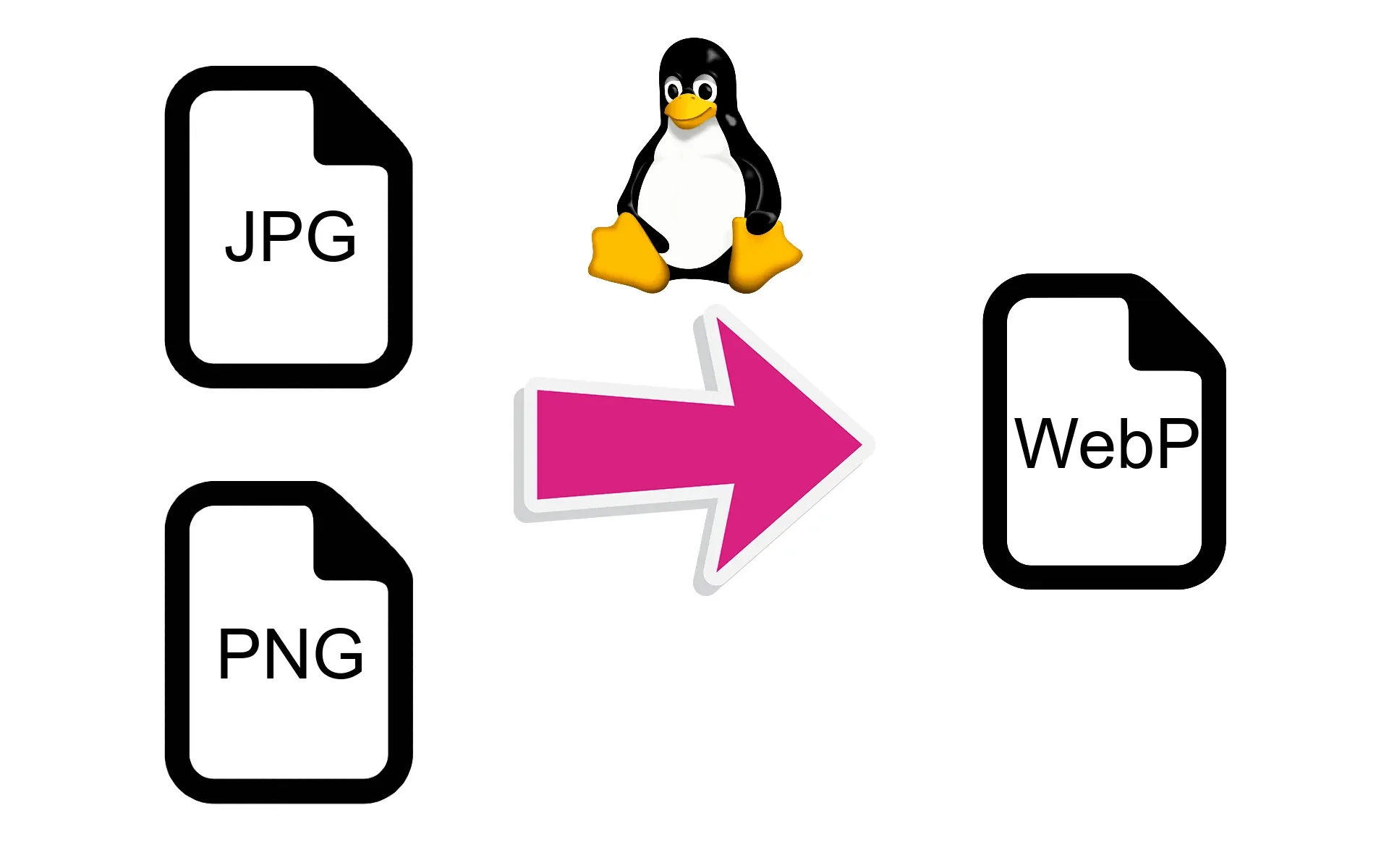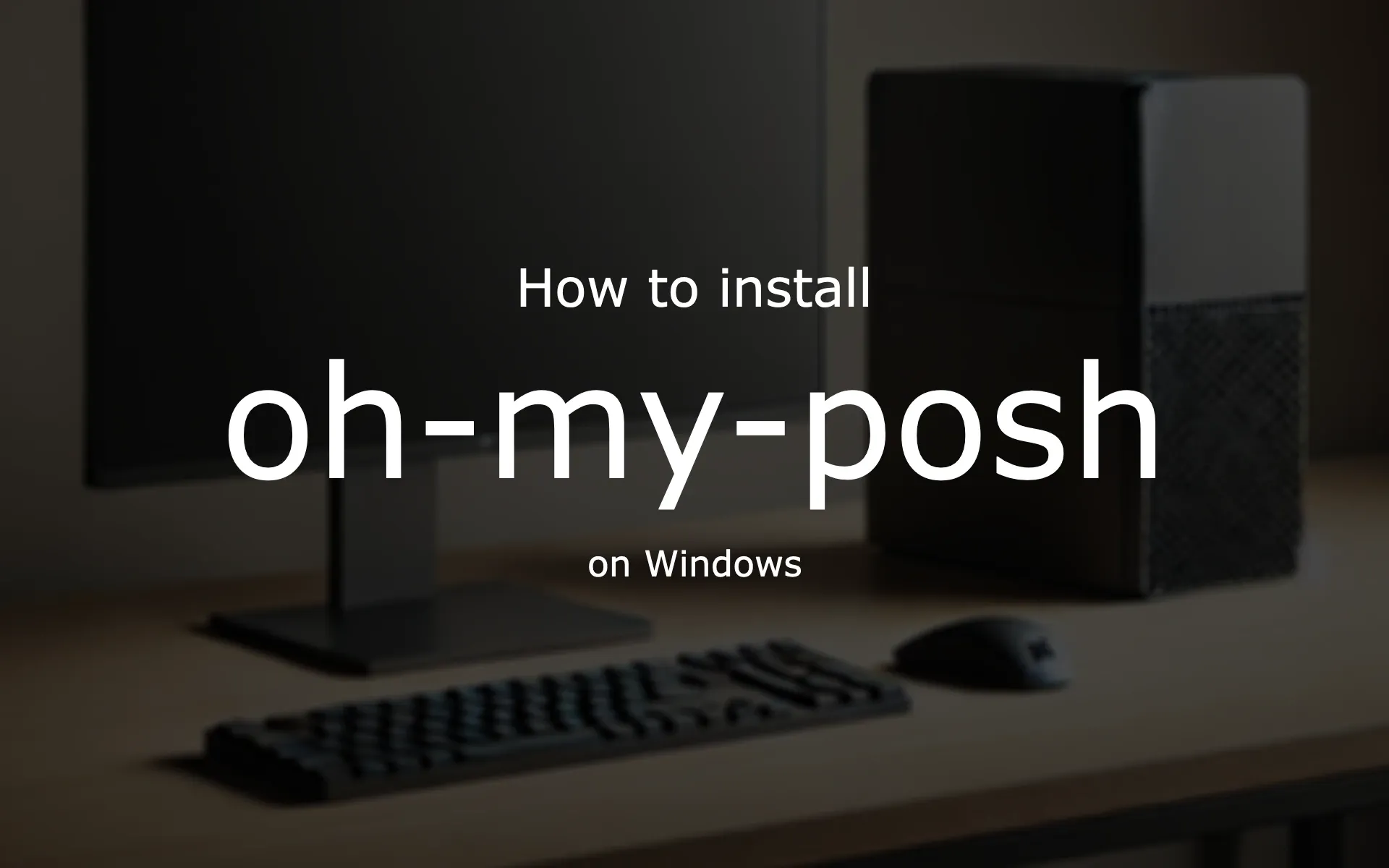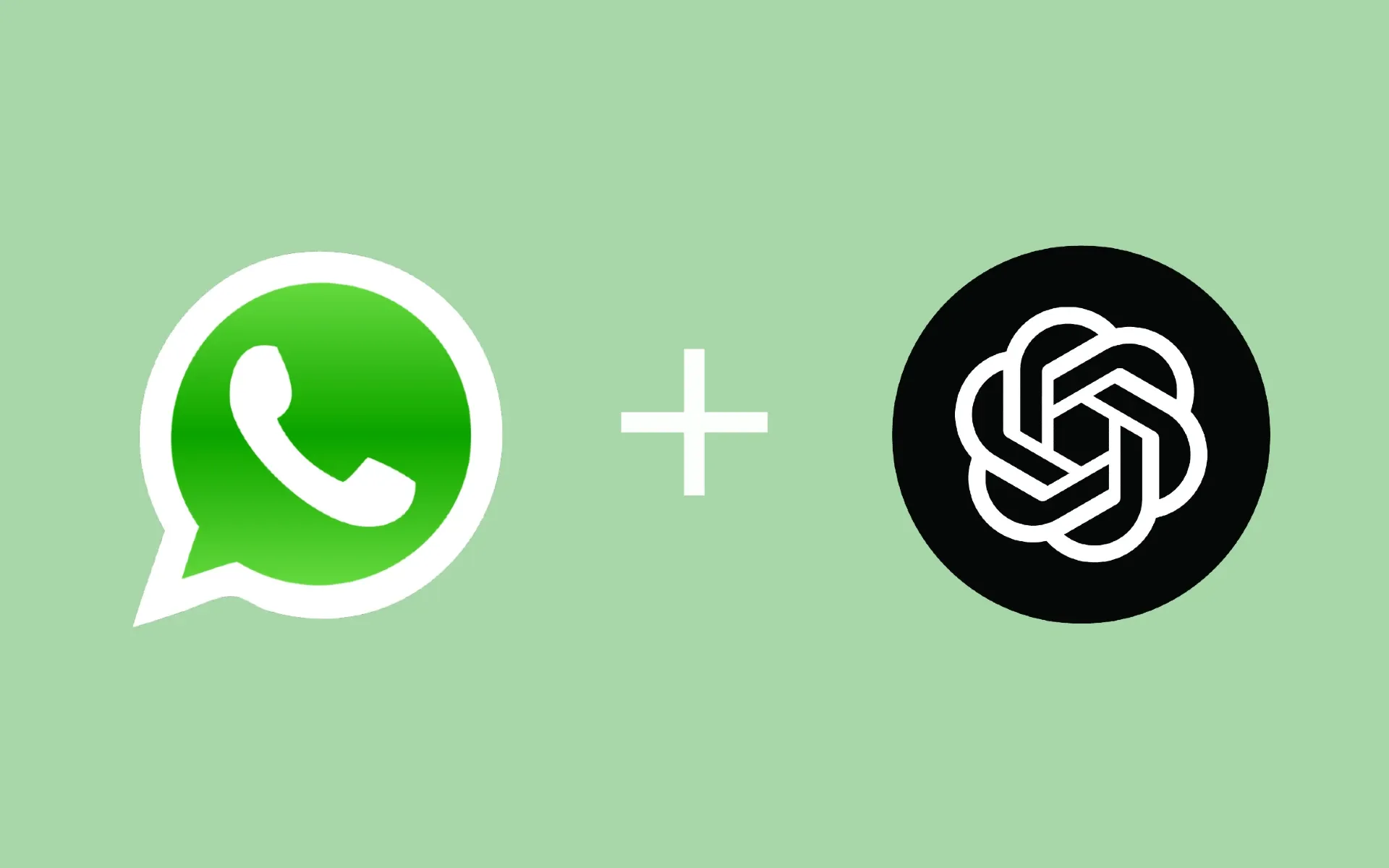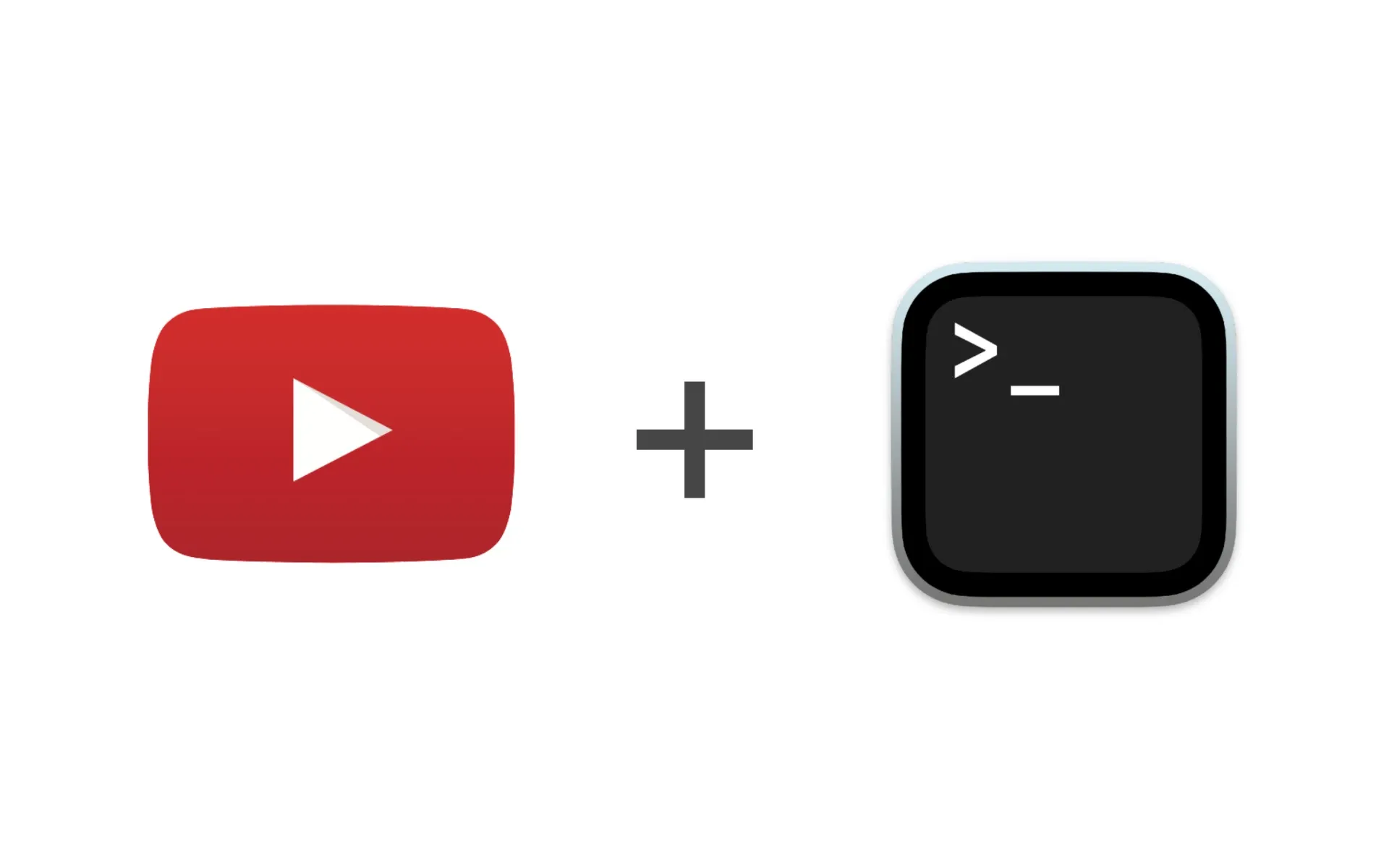This guide will walk you through the steps to install the Dracula theme for GTK on your Linux desktop environment using terminal commands. We’ll cover how to download the theme, extract it, and apply it to your system for a fresh, dark look.
Step 1: Download and Extract the Theme
The Dracula GTK theme can be downloaded through several methods. Below are instructions for downloading it directly via GitHub or from Gnome-Look.
Option 1: Download via GitHub
You can download the theme directly from the Dracula GTK GitHub repository by using wget. This method will download a .zip file containing the theme.
Run the following command to download and extract the theme:
wget https://github.com/dracula/gtk/archive/master.zip -O Dracula.zip
unzip Dracula.zip
This will create a directory named gtk-master that contains the theme files.
Option 2: Download from Gnome-Look
Alternatively, you can download the theme from Gnome-Look, which offers a variety of themes and styles.
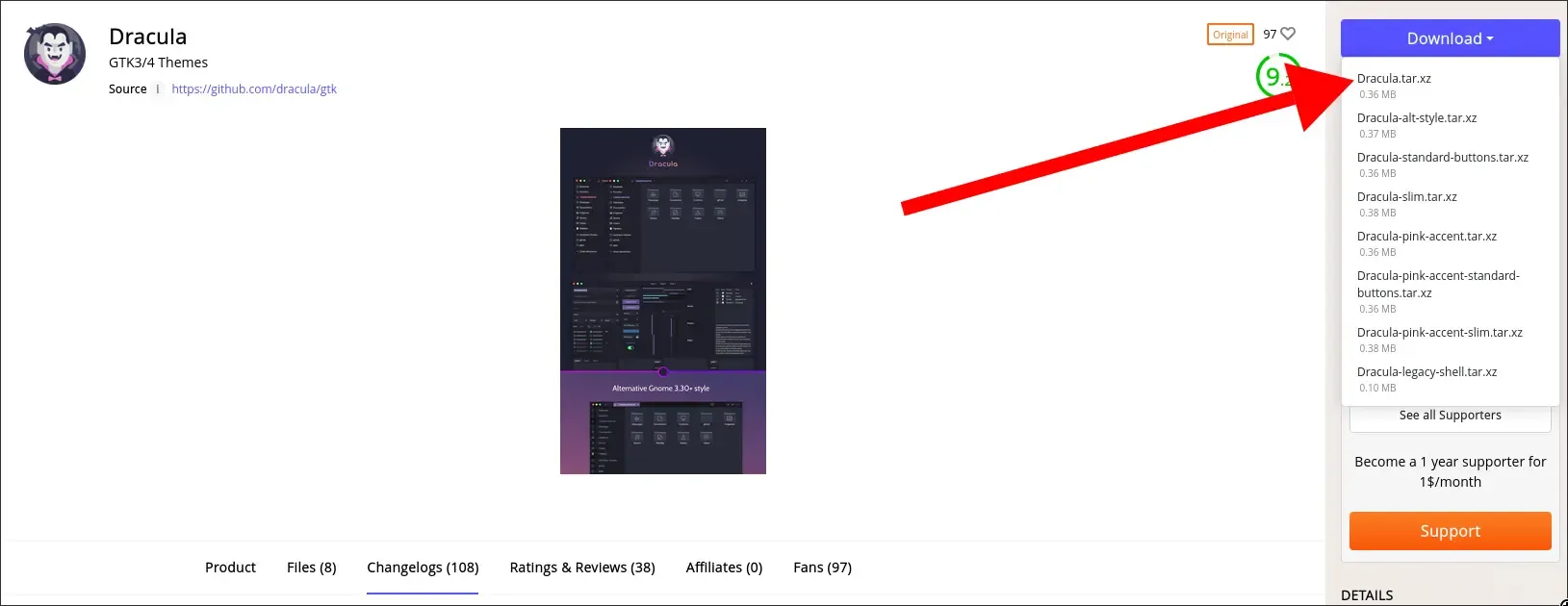
Once the .tar.xz file is downloaded, you can extract it using this command:
tar -xf <name_of_downloaded_file>.tar.xz
Make sure to replace <name_of_downloaded_file> with the actual file name.
Step 2: Move the Theme to the Correct Directory
Once you've extracted the theme, you'll need to move it to the appropriate directory where your system can access it. You can install the theme system-wide (for all users) or for just your user.
For System-Wide Installation:
This will make the theme available to all users on the system. Run the following command:
sudo mv gtk-master /usr/share/themes/Dracula
For User-Specific Installation:
If you only want the theme available for your user, you need to move it to the ~/.themes/ directory. If this directory doesn’t exist, create it first:
mkdir -p ~/.themes/
mv gtk-master ~/.themes/Dracula
By renaming the folder to Dracula, you ensure that the theme is recognized correctly by your system.
Step 3: Verify the Installation
To verify that the theme has been installed and applied correctly:
- Open
lxappearance(or your desktop environment’s theme settings) and check if the Dracula theme is installed to your desktop and icons. - You can also manually adjust any settings in
lxappearanceor use the terminal to switch between available themes.
Conclusion
You've successfully installed and activated the Dracula GTK theme, as well as the Dracula icon theme if you chose to do so. Now your Linux desktop will have a sleek, modern dark appearance, enhancing your aesthetic and productivity. Feel free to explore more theme variants, and if you’re looking for an extended experience, consider upgrading to Dracula PRO for even more customization options.